Our Custom Token system has changed a bit. Here’s how to do it!
MyCrypto has a list of tokens that it will automatically scan your address for, which is regularly updated.
If you can’t see a token when you access your account with MyCrypto, it’s because we don’t have it on our default list. This happens if it’s a token that’s new, updated, or something we are unaware of for whatever reason.
Any ERC-20 token can be added to your local MyCrypto interface by following these instructions.
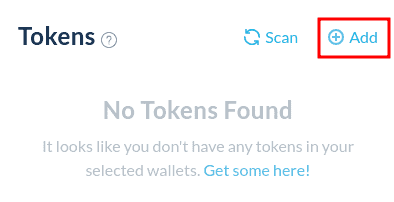
If you are missing a token, click the “+ Add” button on the left-hand side of the interface, which will bring up the fields below.
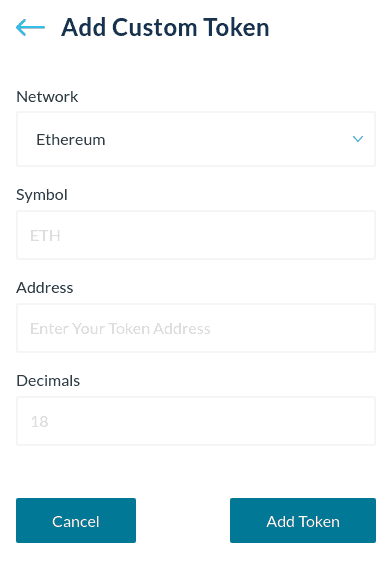
Adding a Custom Token
To add a custom token, you will have to find the contract address of the token that you would like to add. You can use Etherscan to find this address.
Copy the Ethereum address that holds the token that you would like to add, and enter it on etherscan.io.

Click the token balance drop-down, and a list of tokens that your address holds will show up. Click the token that you would like to add to your MyCrypto interface.
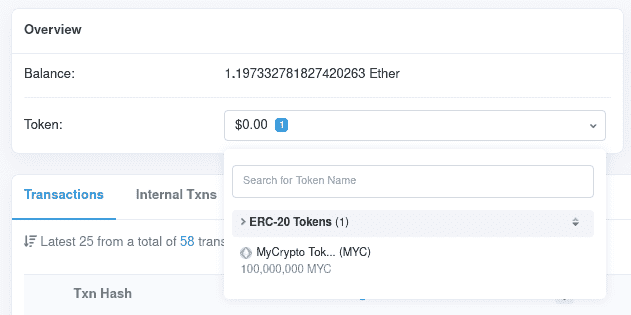
Then, copy the contract address of this token, highlighted in red.

Enter the symbol (name) of the token in the Symbol field, the contract address in the Address field, and the amount of decimals of the token in the Decimals field. Make sure that the correct network is selected as well.
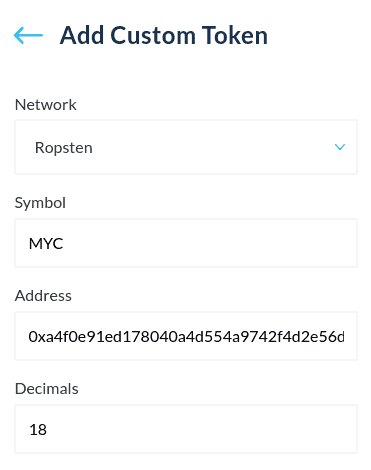
If there is an issue with adding a custom token, try adding it again but suffixing the name with -1. For example, MYC becomes MYC-1.
Click the Add Token button, and your custom token will now be shown in your interface. You can now interact with it like any other token.
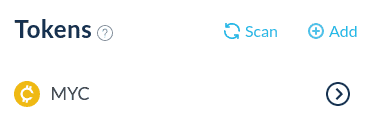
If Your Token Shows No Value
When you add a custom token manually, it should properly display how many of that token is held within your account(s). However, a token will show a value of “$0.00” until we have that token added to our manual list.
If you see a token with a value of “$0.00,” feel free to reach out to us via Twitter DM or Email or Discord and we’ll add the token to our list so you can see the value properly.
How to Hide/Delete a Token
There are two options for removing a token from view. You can visually hide the token by clicking the (-) icon in your Balance Breakdown, but this will not delete the token from your LocalStorage — it will only hide it from view.
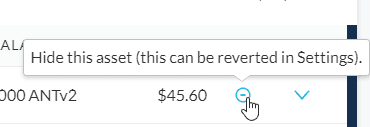
If you need to completely delete a token (to re-add it with proper information, for example), you’ll need to reset your database for MyCrypto via settings.

For more help regarding custom tokens or anything else, please visit our Knowledge Base.