WalletConnect is making it happen.
Until recently, the mobile crypto experience left more to be desired. Thankfully, WalletConnect helps fix this.
WalletConnect enables you to use dapps easily, on both mobile and desktop, via your mobile wallet. It even enables you to connect to MyCrypto so you can have one portfolio view of all your wallets — desktop and mobile.
How?
It’s as simple as scanning a QR code with your phone.
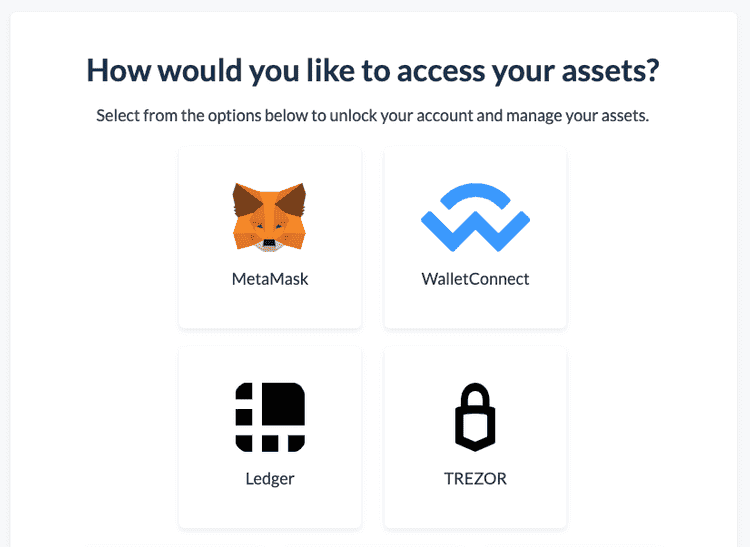
1. On the add account screen, select WalletConnect, and the Ethereum network.
2. Once you do this, it will display a QR code. Depending on which mobile wallet you are using, you either just scan the QR code the same way you would for any other mobile transaction, or check inside your settings for a WalletConnect option.
How to Connect Using Different Mobile Apps
Any mobile app that supports WalletConnect can be connected to MyCrypto. Argent, Trust Wallet, MetaMask Mobile, and Coinomi are just a few examples.
Argent
Here is an example of how to do this using Argent:
Trust Wallet
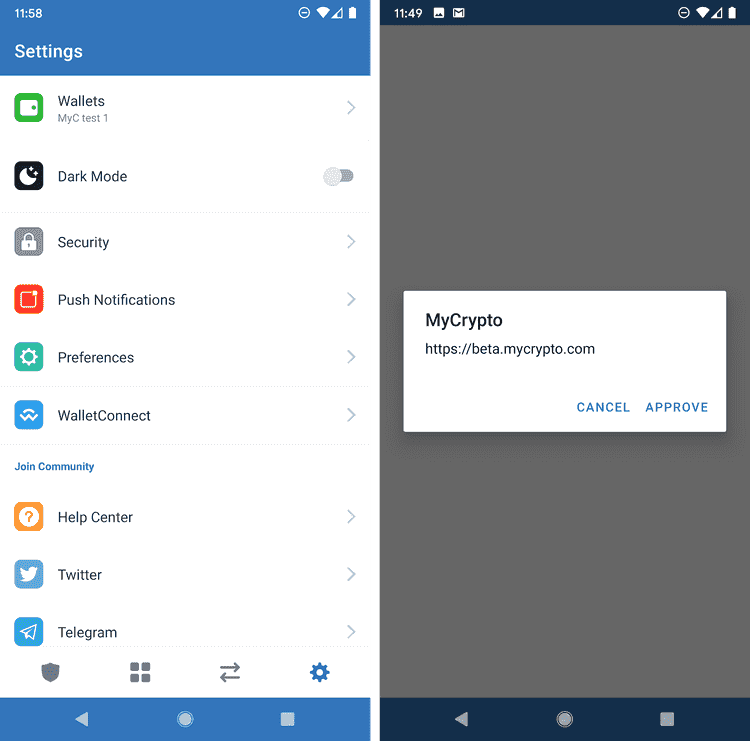
On Trust Wallet, go to Settings (Gear icon, bottom right corner). On the settings screen, select WalletConnect. This opens the camera to scan the QR code. After scanning, it should prompt you to approve the connection to MyCrypto. After this, the MyCrypto window should return to the dashboard, and your Trust Wallet account will be in your accounts list.
MetaMask Mobile
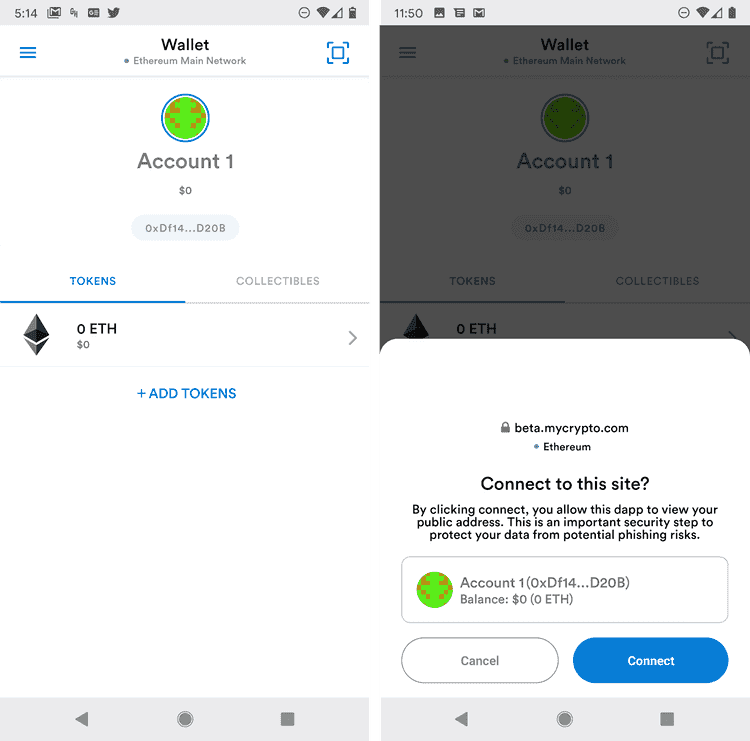
In MetaMask, simply click on the scan icon (top right corner) and scan the QR code. A window at the bottom of the screen will then prompt you to connect. After this, the MyCrypto window should return to the dashboard, and your MetaMask account will be in your accounts list.
Coinomi
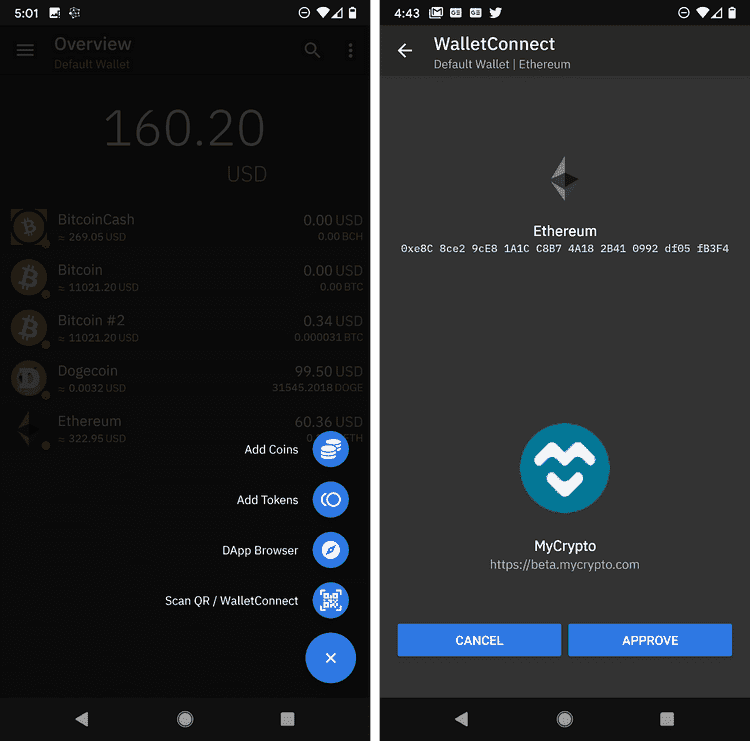
To connect your Coinomi ETH wallet, begin by clicking on the plus (+) icon at the bottom right. Then click on “Scan QR / WalletConnect.” After scanning the QR code, you will be prompted to approve the connection to MyCrypto. After this, the MyCrypto window should return to the dashboard, and your Coinomi ETH account will be in your accounts list.
See the full list of mobile wallets that can connect to MyCrypto via WalletConnect.
Wanna add another mobile wallet to this article? DM us on Twitter.